TOPIC: INPUT / OUTPUT DEVICES
The British Council (Moscow) RESPONSE Project
Samara State Aerospace University
Department of Foreign Languages
The World of Information
(materials on reading, speaking, writing)
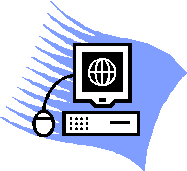
Created by
Margarita Ivkina
Elena Marukhina
Marina Nikitina
consultants:
Gulnara Dudnikova
Elena Shemshur
Samara 2006
Preface
“The World of Information”, materials on reading, speaking and writing has been created by a team of English teachers from Samara State Aerospace University. It grows out of the ESP course and teaching experience of the participants and caters for the needs of information science students.
Based on the eclectic approach, all the activities in the book are designed for intermediate level students and are zeroed on the following objectives:
· to foster students’ reading skills, so that they can read technical texts more effectively and efficiently;
· to improve students’ speaking skills by providing frequent opportunities for meaningful interaction related to the students specialism;
· to encourage students to improve their writing skills by exposing them to writing activities relevant to the topics studied;
· to provide students with a variety of learning strategies, thus facilitating language learning;
· to enlarge the students’ technical vocabulary on the most essential computer science topics by providing them with various vocabulary exercises.
The materials have 5 units. Each unit contains an informative text on one of the following topics: “Computer Application”, “Computer Components”, “Microprocessor”, “Input/Output Devices”, “Storage Devices” and provides students with content based tasks. All the activities are grouped into the following sections:
· Pre-Reading
· Reading
· Post-Reading
· Vocabulary Work
· Speaking
· Writing
The warm up activities in the Pre-Reading section get the students ready to further exploring the topic by arousing their background knowledge in a stimulating way. This section also focuses the students’ attention on the topic raised in the text by encouraging speculation about its content.
|
|
|
In the Reading section the main focus is on practicing different reading skills and comprehension of main ideas.
The Post-Reading section develops students’ further understanding of the content of the text. Here, students’ overall comprehension and the ability to look for main ideas and supporting details are stressed.
In the Speaking section students are introduced to the task stimulating them to work in pairs or small groups. Helpful expressions enable students to better communicate ideas using appropriate functional language.
The Writing section contains tasks aimed at developing students’ writing skills.
The Vocabulary Work section zeroes in on specific topical vocabulary to be learnt and activated. The exercises involve demonstration of a word’s meaning by various ways, such as: putting it into correct context, choosing synonyms, working out definitions, using the word actively, etc.
These materials can be helpful for those who want to concentrate on technical English, namely on computer science topics.
This project work could not have been done without the support and assistance of our colleagues.
We would like to thank our tutors Gulnara Dudnikova, Elena Shemshur and Svetlana Suchkova for guiding through this amazing and challenging course, for their encouraging and giving valuable practical suggestions for change of these materials.
Our heartfelt thanks go to Natalia Anshakova who organized this project for us.
We are very grateful to our boss, Ludmila Merkulova, who made attendance of such a useful course possible for us.

Unit 1
TOPIC: COMPUTER APPLICATION
I. Pre-Reading
1. Computers have many applications in a great variety of fields. Brainstorm as many uses of the computer, or computer applications, as possible.
II. Reading
1. Now read the text below and highlight any applications that were not mentioned.
A . An electronic computer is one of the greatest achievements of the man. Today computers play chess, compose music, translate from and into foreign languages, help to solve many important problems in science, engineering, business. They save a lot of time and energy, operate at great speed, store large quantities of information, carry out long and complex operations. There are some categories of computer application: business, medicine, engineering, education, home.
|
|
|
B . The business segment is one of the largest. Computers process a large volume of data in a short period of time. No man can do 500,000 sums per second, but a modern computer can. Databases, spreadsheets, and word processors help business to run more efficiently, make administrative work easier.
C . In science and engineering, computers do calculations, draw diagrams, process the results of experiments, keep records, help with other kinds of chores.
D . In medicine databases, diagnostic devices, monitoring systems serve doctors in their work, in medical and laboratory research
E. The ability to work with a computer is a necessary basic skill today. In primary and secondary schools pupils learn how to operate a computer. Computer-assisted instruction helps students to study at their own pace more intensively and helps teachers to do their work more creative. They can be used to teach courses such as computer-aided-design, language learning, programming, mathematics, etc.
F . Personal computers are also used for administrative purposes, for example, schools use databases and word processors to keep records of students, teachers and materials.
G. At home most often people use personal computers to play video games or for education, to teach children. Computers serve as word processors, electronic message centres and personal finance devices.
H . There are some social problems of computer technology. The most important is the elimination of jobs by computers. Another problem is the invasion of privacy, the security of all confidential data banks. Still another is a technophobia, a fear of machines in general and of computers in particular. Very often the technophobia is the result of the elimination of jobs or the invasion of privacy. Scientists study all these problems to find a way out, because computer technology has a great potential for more progressive transformation of our society.
|
|
|
(taken from English for Computer Users, L. Bobileva, p. 53)
III. Post-Reading
1. Read the text again and write down all the words that you don’t know. Guess the meaning of the words. Compare them with your partner.
2. Divide the text into logical parts. Think of the subtitle to each part. Highlight the topic sentence of each part.
3. Define the main idea of paragraph H. Find the supporting details that help to develop the main idea.
4. Find in the text pros and cons of using a computer.
5. Look at the text again and discuss these questions.
1. Why is an electronic computer one of the greatest achievements of man?
2. What are the categories of computer applications?
3. What do you know about business applications of computers?
4. How do computers help scientists and engineers?
5. What is a computer application in medicine?
6. What place do computers occupy in education?
7. How do people use computers at home?
8. What are social problems of computer technology?
9. What is technophobia?
10. What is the most important computer application for you?
IV. Vocabulary Work
1. Work in pairs.
a) Give the definitions of the following words and expressions.
to store — to keep smth
spreadsheet — table
database — storage of information
word processor — program for text editing
to process — to perform
monitoring — to watching smth
computer-aided design — automatic design with computer
b) Find in the text the synonyms for the following words and expressions.
To machine (B), rate (A), watching (D), closing (H), to keep (A), tools (G), to work (A).
2. Fill in the gaps with a suitable word.
1. In science and engineering computer proceed results of experiments in a short period of time.
|
|
|
2. Excel is a program for automatic calculations in the form of the table.
3. We store information or data in the memory or storage of the computer.
4. We use spreadsheets and databases to keep records of students, teachers and materials.
5. In medicine monitoring systems serve doctors in their work.
6. Word is a program which can create, store, edit and print different texts.
7. Computers can be used to teach courses such as science, language learning, programming, etc.
8. Database is a set of organized data or information in the computer storage.
9. Word processor can correct grammar mistakes.
10. Computers are very helpful in business and research.
3. Complete the sentences so that they make sense.
1. Computer business, medicine, education, home, engineering.
2. In science computers do calculations.
3. The computer’s memory can to store.
4. Today computers are very helpful.
5. Computers helps students to study at their own pace.
6. The most important social problems of computer technology technophobia.
4. Use the words from ex.1 p. 6 in the sentences of your own.
5. Make up a fairy-tale using the words from ex. 1 p. 6. Begin with:
Once upon a time there lived a computer which…….
V. Speaking 
Complete and act out the dialogue:
Journalist: Could you tell me if computers are popular within’ young people?
Sociologist: Computers are very popular today. 90% of young people at the age of 12-19 have an experience how to operate a computer.
Journalist: I’d like to know where computers are used?
Sociologist: 65% of them have computers at home and about 30% use home computers every day.
Journalist: Excuse me, do you know how many pupil use computers at school?
Sociologist: 93% of pupils operate computers at school.
Journalist: Something else I’d like to know is why computers are so popular?
Sociologist: 75% of young people think that computers make their life easier and more interesting and the knowledge [‘nɒlɪʤ] of a computer helps to find a good job.
Journalist: Are there any social problems of computer technology nowadays?
Sociologist: The most important social problems of computer technology are technophobia, elimination of jobs and invasion of privacy .
| The following expressions might be helpful: * I’d like to know ……………………… . * Could you tell me ………….………. ? * Excuse me, do you know …………. ? * Something else I’d like to know is... . |
VI. Writing 
Your friend needs your advice. He is not sure if it’s worth while buying a personal computer. Write a letter to your friend. Persuade him in necessity and importance of this.

Unit 2
TOPIC: COMPUTER COMPONENTS
I. Pre-Reading
1. Before you read the text answer the following questions.
1) What is a computer? Give a definition in your own words.
2) What are the main parts of a Personal Computer? Brainstorm as many parts as you can think of.
3) What does a Personal Computer do?
4) How do humans communicate with a computer?
II. Reading
1. Now read the text and highlight the ideas not mentioned in the discussion.
A . Computers are electronic machines which can accept data in a certain form, process the data and give the results of the processing in a specified format as information.
B. Three basic steps are involved in the process. First, data is fed into the computer’s memory. Then, when the program is run, the computer performs a set of instructions and processes the data. Finally, we can see the results (the output) on the screen or in printed form.
C. Information in the form of data and programs is known as software, and the electronic and mechanical parts that make up a computer system are called hardware. A standard computer system consists of three main sections: the central processing unit (CPU), the main memory and the peripherals.
D. Perhaps the most influential component is the central processing unit. Its function is to execute program instructions and coordinate the activities of all the other units. In a way, it is the ‘brain’ of the computer. The main memory holds the instructions and data which are currently being processed by the CPU. The peripherals are the physical units attached to the computer. They include storage devices and input/output devices.
E. Storage devices (floppy, hard or optical disks) provide a permanent storage of both data and programs. Disk drives are used to handle one or more floppy disks. Input devices enable data to go into the computer’s memory. The most common input devices are the mouse and the keyboard. Output devices enable us to extract the finished product from the system. For example, the computer shows the output on the monitor or prints the results onto the paper by means of a printer.
F.On the rear panel of the computer there are several ports into which we can plug a wide range of peripherals – modems, fax machines, optical drives and scanners.
G. These are the main physical units of a computer system, generally known as the configuration.
(taken from Infotech, Remacha Esteras, p. 8)
III. Post-Reading
1. Read the text again and make a list of all unfamiliar words. Compare them with your partner. In pairs try to guess the meaning of these words.
2. Divide the text into logical parts. Think of the subtitle to each part. Highlight the topic sentence of each part.
3. a) In the text, find definitions of ‘software’, ‘hardware’, ‘the CPU’, ‘main memory’, ‘peripherals’, ‘storage devices’, ‘disc drives’, ‘input devices’, ‘output devices’.
b) Ask your partner.
- what software is;
- what hardware is;
- what constituent parts the computer includes;
- what the function of the CPU is;
- where the computer stores information;
- where the computer records results;
- what typical recording devices are;
- what input and output devices your partner knows.
c) Match the terms on the left with the definitions and explanations on the right. Compare them with the given in the context.
| a) software b)peripheral devices c) monitor d) floppy disk e) hardware f) input g) port h) output i) CPU | 1. the brain of the computer. 2. physical parts that make up a computer system. 3. programs which can be used on a particular computer system. 4. the information which is presented to the computer. 5. results produced by a computer. 6. hardware equipment attached to the CPU. 7. visual display unit. 8. small device used to store information. Same as ‘diskette’. 9. any socket or channel in a computer system into which an input/output device may be connected. |
4. Read these slogans or quotations, and say what computer element they refer to. Highlight the key words.
1. a) ‘The plot thins.’
b) ‘Less is more.’
2. a) ‘As quick as possible.’
b) ‘The heart of the computer.’
3. a) ‘Displays your ideas with perfect brilliance.’
b) ‘See the difference – sharp images and a fantastic range of colours.’
4. a) ‘Watch your music.’
b) ‘10.000 songs in your pocket.’
5. a) ‘Point and click here for power.’
b) ‘Obeys every impulse as if it were an extension of your hand.’
6. a) ‘Use your fingers.’
b) ‘Text master.’
7. a) ’15 pages every minute.’
b) ‘Quality, colour, speed.’
5. Fill in the diagram with the missing information from the text.
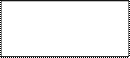
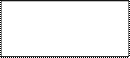
 SOFTWARE
SOFTWARE
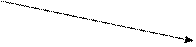



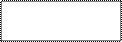
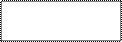
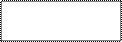
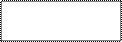
PERIPHERALS



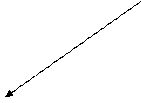

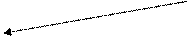
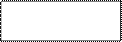
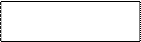
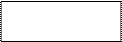
DATA INSTRUCTIONS
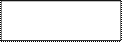 | |||||
 |  | ||||
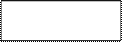

monitor

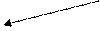




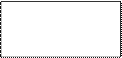
 floppy disks optical disks
floppy disks optical disks
INPUT
DEVICES




IV. Vocabulary Work
1. a) Fill in the gaps in the sentences using the words from the box. Watch out! There’s an extra word.
| the CPU, keyboard, floppy disks, hardware, keyboard (3), output devices, hard disks, software, input unit, mouse. |
1. An ___________ is a section of the computer which accepts information from outside.
2. The constituent parts of a computer are called ___________ .
3. ___________ can store much more information than ___________, their access is faster.
4. ___________ coordinates and controls the activities of other units and performs all the processes.
5. ___________ include printers, plotters etc.
6. Input devices include a ___________, a joystick, ___________, a light pen.
7. A computer ___________ looks like a typewriter ___________ .
b) Use the words and expressions from the box in the sentences of your own.
2. Give the English equivalents to the words in brackets.
1. We shall discuss (аппаратное обеспечение) of this computer at the next seminar.
2. (световое перо) is one of the input devices.
3. Every computer (клавиатура) has a CONTROL key.
4. We have just discussed the types of (принтеры).
5. (мышка) is a palm-sized box with a wire that links it to the computer.
6. (монитор) is a device which displays the computer output.
3. Complete the sentences so that they make sense.
1. The mouse allows a user to ___________.
2. Today computers have enough___________ .
3. There are various types of printers: ___________ .
4. The input devices are ___________ .
5. The output devices are ___________ .
6. A standard computer system includes___________ .
V. Speaking. 
Read the beginning of the dialogue. Think of your own ending.
- Hallo, Nick! Where are you going?
- Hallo, Tommy! I’m going to the reading room to read up for the seminar.
- Oh, I’m going to the reading room, too. I want to finish my report on computer’s hardware.
- Really? Great! I’d like to ask you some questions about computers if you don’t mind.
- Sure. Go ahead.
- ………………..
| The following expressions might be helpful: * I wonder … if ………………………... ? * I’m not sure I’ll have to check …….. . * That’s a very interesting question .. . * What else I’d like to …………………. . * Well, let me see ……………………… . |
VI. Writing 
Your University has decided to buy new computers. You are asked for advice. You think that the computer you use at home would be ideal for this purpose. Write the description of the computer you use, point out its
 name;
name;
 manufacturer;
manufacturer;
 size;
size;
 constituent parts;
constituent parts;
 recording devices;
recording devices;
 job assigned.
job assigned.

Unit 3
TOPIC: MICROPROCESSOR
I. Pre-Reading
1. In pairs discuss the following questions.
1. What is a microprocessor?
2. What is the main function of a microprocessor?
3. What unit of frequency is used to measure processor speed?
4. What does ‘RAM’ stand for?
5. What does ‘ROM’ stand for?
2. Read the advertisement and render its idea in Russian.
Mobile Intel Pentium 4 processor 548 supports Hyper-Threading Technology for the portability market segment. This processor is designed for larger-sized notebook PCs, also known as “desktop replacements”, that typically feature large screens, full-size keyboards and multiple drives. Notebooks based on the Mobile Intel Pentium 4 processor 548 supporting HT technology allow users to take advantage of multithreaded and processor-intensive multimedia applications in a portable form factor.
The Mobile Intel Pentium 4 processor 548 supporting HT technology is built on Intel’s industry-leading 90 nm process technology, and offers other features such as a 1MB level 2 cache, 13 new streaming SIMD 3 Extensions (SSE3), enhancements to the Intel NetBurst microarchitecture, and a processor speed of 3.33 GHz.
(advertisement taken from www.wikipedia.com)
II. Reading
1. Read the text and check your answers.
A . The nerve centre of a microcomputer is the central processing unit or CPU. This unit is built into a single microprocessor chip – an integrated circuit – which executes program instructions and supervises the computer’s overall operation. The unit consists of three main parts.
B. The control unit, which examines the instructions in the user’s program, interprets each instruction and causes the circuits and the rest of the components – disk drives, monitor, etc. – to be activated to execute the functions specified. The arithmetic logic unit (ALU), which performs mathematical calculations (+, - , etc) and logical operations (and, or, etc.). The registers, which are high-speed units of memory used to store and control information. One of these registers is the program counter (PC) which keeps track of the next instruction to be performed in the main memory. Another is the instruction register (IR) which holds the instruction that is currently being executed.
C. One area where microprocessors differ is in the amount of data – the number of bits – they can work with at a time. There are 8, 16, 32 and 64 – bit processors. The computer’s internal architecture is evolving so quickly that the new 64 – bit processors are able to address 4 billion times more information than 32 – bit system.
D. The programs and data which pass through the central processor must be loaded into the main memory (also called the internal memory) in order to be processed. Thus, when the user runs an application, the microprocessor looks for it on secondary storage devices (disks) and transfers a copy of the application into the RAM area. RAM (random access memory) is temporary, i.e. its information is lost when the computer is turned off. However, the ROM section (read only memory) is permanent and contains instructions needed by the processor.
E. Most of today’s computers have internal expansion slots that allow users to install adapters or expansion boards. Popular adapters include high-resolution graphics boards, memory expansion boards, and internal modems.
F. The power and performance of a computer is partly determined by the speed of its microprocessor. A clock provides pulses at fixed intervals to measure and synchronize circuits and units. The clock speed is measured in MHz (megahertz) and refers to the frequency at which pulses are emitted. For example, a CPU running at 500 MHz (500 million cycles per second) is likely to provide a very fast processing rate and will enable the computer to handle the most demanding applications.
(taken from Infotech, Remacha Esteras, p. 12)
III. Post-Reading
1. Read the text again and decide if these statements are true or false. Correct the false ones.
1. The CPU directs and coordinates the activities taking place within the computer system.
2. The arithmetic logic unit is used to store information.
3. Expansion slots are external devices.
4. A chip is an electronic device composed of silicon elements containing a set of integrated circuits.
5. RAM, ROM and secondary storage are the components of the main memory.
6. Program counter holds the instruction that is currently being executed.
7. ‘Permanent’ storage of information is provided by main memory.
8. The speed of the microprocessor is measured in gigabytes.
2. In the text find the definition of the CPU. Point out its main function.
3. Match the given titles with the corresponding paragraphs. Watch out! There’s an extra title.
1. How the CPU works.
2. Speed regulation.
3. The nerve centre.
4. Additional devices.
5. How to choose the CPU.
6. The difference between microprocessors.
7. The main parts.
IV. Vocabulary Work
1. Give the Russian equivalents to the words and word combinations.
| integrated circuit to execute control unit arithmetic logic unit temporary permanent program counter | to emit clock expansion slot to transfer to evolve register bit |
2. a) Match the words with their definitions.
| a) integrated circuit b) to execute c) register d) bit e) to transfer f) temporary g) to emit | 1. to move from one place. 2. a chip which executes program instructions. 3. to send out. 4. to perform. 5. existing only for a short time. 6. a unit used to store and control information. 7. the smallest unit of information. |
b ) Give your own definitions for the words from the exercise 1 which were not mentioned.
c) Use the words in sentences of your own.
3. In the text, find the synonyms to the following words and word combinations.
Continuous (D), number of waves (F), to study (B), to develop (C), set of symbols (B), provisional (D), to send out (F).
4. In groups of four, answer the given questions. The winners are the group that answers the most questions correctly in four minutes.
1. What are the main parts of the CPU?
2. What is RAM?
3. What is ROM?
4. What memory section is also known as ‘firmware’?
5. What information will be lost when you switch off the computer?
6. What is the unit used to measure RAM memory?
7. How can we store data and programs permanently?
8. What is a megahertz?
9. What does the ALU do?
10. What does the abbreviation for ‘binary digit’ mean?
V. Speaking 
You are going to buy a new microprocessor. The shop assistant offers you two options (your choice). Discuss their pros and cons and choose one.
| The following expressions might be helpful: * I quite agree. * That’s true. * You’re right. * Absolutely! * No doubt about it! * That’s just what I was thinking. * Wouldn’t you say that………….. ? * I don’t agree. * I don’t think so. * I wish I could agree, but…………. . * I’m not so sure (about that). |
VI. Writing 
You’d like to buy by mail order new computer system. Describe the computer you are going to buy. Don’t forget to mention:
 the CPU;
the CPU;
 speed;
speed;
 optical disk drives;
optical disk drives;
 minimum /maximum RAM;
minimum /maximum RAM;
 monitor;
monitor;
 hard disk;
hard disk;
 software.
software.

Unit 4
TOPIC: INPUT / OUTPUT DEVICES
I. Pre-Reading
1. Brainstorm as many computer devices as you can think of.
 |  | ||||
 | |||||
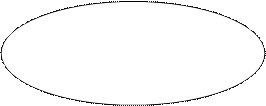
 Computer
Computer
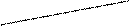 devices
devices
 | |||||
 |  | ||||
2. a) Look through the list of computer devices and highlight the ones which were not mentioned: keyboard, monitor, trackpad, trackpoint, printer, mouse, scanner, plotter, lightpen, digitizer, trackball, optical head pointer, graphics tablet, microphone, photosetter, joystick, voice recognition device.
b) Try to classify all the devices into input and output devices.
| input devices | output devices |
| ……………………. ……………………. ……………………. ……………………. ……………………. ……………………. ……………………. | ……………………. ……………………. ……………………. ……………………. ……………………. ……………………. ……………………. |
II. Reading
1. Read the text and see if you correctly classified the devices.
A. Input devices are pieces of hardware which allow us to enter information into the computer. The most common are the keyboard and the mouse. We can also name a lightpen, a scanner, a trackball, a graphics tablet, a joystick, etc.
B. A mouse is a palm-sized device, slightly smaller than a pack of cards. On top of the mouse there are one or more buttons for communicating with the computer. A ‘tail’ or wire extends from the mouse to a connection on the back of the computer. The mouse is designed to slide around on your desktop. As it moves, it moves an image on the screen called a pointer or mouse cursor which mimics the movements of the mouse on your desktop. What makes the mouse especially useful is that it is a very quick way to move around on a screen. The mouse also issues instructions to the computer very quickly. Mice are also widely used in graphics applications because they can do things that are difficult, if not impossible, to do with keyboard keys. The buttons on the mouse are used to select items at which the mouse points. You position the pointer on an object on the screen, for example, on a menu or a tool in a paint program, and then you press the mouse button to ‘select’ it. Mice are also used to load documents into a program.
C. After the entered information has been processed internally, we can see the results on the visual display unit. To obtain the permanent copy of these results, we can use plotters, printers or video recorders. The monitor plays an important part here.
D. The characters and pictures that we see on the screen are made up of dots, also called picture elements (pixels). The total number of pixels in which the display is divided both horizontally and vertically is known as the resolution. Typical resolutions are 640 x 480 or 1,024 x 768 pixels. The cathode ray tube of the monitor is very similar to that of a TV set. Inside the tube there is an electron beam which scans the screen and turns on or off the pixels that make up the image. The beam begins in the top left corner, and scans the screen from left to right in a continuous sequence; this sequence is repeated 50, 60 or 75 times per second, depending on the system. What we see on the screen is created and then stored in an area of RAM, so that there is a memory cell allocated to each pixel. This type of display is called bit-mapped. On colour displays, there are three electron guns at the back of the monitor’s tube. Each electron gun shoots out a beam of electrons; there is one beam for each of the three primary colours: red, green and blue. These electrons strike the inside of the screen.
E. The monitor is controlled by a separate circuit board called the display adaptor. Some computers have flat liquid-crystal displays which use a grid of crystals and polarizing filters to show the image.
(adapted from Infotech, Remacha Esteras, p. 29, p. 35)
III. Post-Reading
1. Read the text again and write out all the words you don’t know. Compare them with your partner. Guess their meaning.
2. Choose the words from your list which you would like to use. Make up your own sentences with these words.
3. Divide the text into logical parts. Think of the subtitle to each part. Highlight the topic sentence of each part.
4. In the text, find the main functions of the mouse, the monitor, the printer.
5. Explain the difference between.
a) a computer keyboard and a typewriter keyboard;
b) a lightpen and an ordinary pen;
c) a TV screen and a computer monitor;
d) printers and plotters.
6. Expand the following statements.
1. There are many input devices of different types.
2. The CONTROL key is the most important nontypewriter key on the computer keyboard.
3. The way information comes from the computer to a user depends on the output device.
4. The most common way of presenting information is a display.
5. The second common form of computer output is output on paper.
6. Answer the following questions.
1. What is the difference between input and output units?
2. What input devices do you know?
3. What do we use joysticks for?
4. What does a mouse allow a user to do?
5. What can we do with the help of a lightpen?
6. What output devices do you know?
7. What types of printers are there?
8. What printers are the fastest?
IV. Vocabulary Work
1. Work in pairs. Explain what the following words mean. Let your partner guess the word.
Mouse, joystick, click, double-click, drag, LCD, pixel, resolution, lightpen.
2. a) Check yourself. Match these words with the correct definitions.
| a) mouse b) LCD c) joystick d) click e) lightpen f) drag g) pixel h) double-click i) resolution | 1. to pull 2. the maximum number of pixels in the horizontal and vertical directions of the screen. 3. a small input device with a ball underneath that is rolled by the user. 4. to press a button on a computer mouse twice. 5. the smallest element of a display surface. 6. an input device with a vertical lever used in computer games to move the cursor. 7. a highly sensitive photo-electric device which uses the screen as the positioning reference. 8. a device which uses a grid of crystals. 9. to press a button on a computer mouse. |
b) Find three more terms and write definitions for them.
| j) ………. k) ………. l) ………. | 10) ………. 11) ………. 12) ………. |
3. Complete the sentences so that they make sense.
1. Input devices are the pieces of hardware which ___________ .
2. The mouse is designed ___________ .
3. To obtain a permanent copy of the results, we use ___________ .
4. The cathode ray tube of the monitor is ___________ .
- An LCD uses ___________ .
- Laser printers are ___________ .
4. Find the English equivalents to the words in brackets.
1. Input devices include (клавиатура), (мышка) and (световое перо).
2. (Графопостроители) do no text at all, but only drawings, graphs, maps or pictures.
3. Inside (электронно-лучевая трубка) there is an electron which scans the screen.
4. An LCD uses (сеть кристаллов) and polarizing filters to show the image.
5. One common type of non-impact printer is (струйный).
V. Speaking 
Study the table and speak on the printer you’d like to have. Give your reasons.
| Dot-matrix | Ink-jet | Personal laser | Colour top-quality | |
| Advantages | Low cost, wide carriage. | Noiseless, photo printing, good printing quality, rather low cost in comparison with laser printers. | Noiseless, top printing quality, comparatively not very high cost. | Excellent printing quality, top-quality colour reproduction. |
| Dis- advantages | Printing quality is worse in comparison with ink-jet printers, noise, unsatisfactory colour reproduction. | Comparatively high cost of a copy, blurred printing is possible. | Monochrome, no photo printing. | High cost, large size, low speed, high cost of a copy. |
| Speed | 100-300 characters per second (cps) | 2-4 pages per minute. | 10-25 pages per minute (ppm) | Solid ink, thermal wax – 1 ppm; thermal dye – one page per several minutes. |
| Cost | $100-300 | $100 – 300 | $350-1500 | $2,000 – 10,000 |
| Data medium | Punched or sheet paper. | Sheet paper, film, labels, envelopes, photo paper. | Sheet paper, film, labels, envelopes. | Film, special paper, sometimes ordinary paper is possible. |
| Size and noise | Printers with a narrow carriage can be placed on a desk, rather noisy. | Compact and rather noiseless. | Compact and noiseless. | Rather large, high frequency noise is possible. |
The following expressions might be helpful:
* A variety of ……. * Similarly….
* For example ….. * In comparison with ….
* As well as ….
* I’ve decided to choose …………….for the number of reasons.
VI. Writing 
Read the advertisements bellow and write you advertisement of a new Viewsonic VE910B monitor. Use the following technical specification:
 display type – LCD monitor; display type – LCD monitor;
 maximum resolution - 1280x102; maximum resolution - 1280x102;
  unit dimensions - Wx1xD - 16.3”x16.0”x8.6”;
cabinet colour – black; unit dimensions - Wx1xD - 16.3”x16.0”x8.6”;
cabinet colour – black;
| COLOUR INK-JET . . . . . . . . . . . . . . . . . . . . . . . . . . . . . . . . . . . . . . . Stunning Plug & Play colour printer. Brilliant photo quality (up to 720 dpi) and fast-drying ink. Produces 8 pages per minute in plain text and 4 ppm in colour. 150 pages paper tray. Fast, friendly service. |
. . . . . . . . .
 $ 210
$ 210
|

 unit weight - 11.9 lbs;
unit weight - 11.9 lbs;
contrast ratio -550:1;
 horizontal viewing angle 160 degrees; horizontal viewing angle 160 degrees;
 vertical viewing angle 160 degrees; vertical viewing angle 160 degrees;
 power consumption - 35 W. power consumption - 35 W.
| 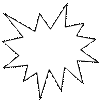 
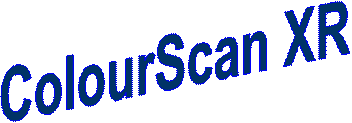 The ColourScan XR from Sunrise is a flatbed scanner with 600 dpi of resolution and 9”x 15” of scanning area.
Think of the possibilities.
You can enter data and graphic images directly into your applications – word processors or databases. You can get crisp, clean scans for colour compositions, video and animation work.
It comes complete with its own image capture software which allows for colour and grey retouching. And it’s easy to use. What more could you want for only $616? It couldn’t be cheaper.
In the field of flatbeds, the ColourScan XR is a clear winner.
The ColourScan XR from Sunrise is a flatbed scanner with 600 dpi of resolution and 9”x 15” of scanning area.
Think of the possibilities.
You can enter data and graphic images directly into your applications – word processors or databases. You can get crisp, clean scans for colour compositions, video and animation work.
It comes complete with its own image capture software which allows for colour and grey retouching. And it’s easy to use. What more could you want for only $616? It couldn’t be cheaper.
In the field of flatbeds, the ColourScan XR is a clear winner.
|
| ColourScan XR |
(advertisements taken from www.wikipedia.com, www.yandex.com)

Unit 5
TOPIC: STORAGE DEVICES
I. Pre-Reading
1. Before you read the text, look at these sentences and see if you can guess the missing words.
1. Data and applications are stored in either ___________ or ___________disks.
2. ___________are so called because they consist of flexible plastic material.
3. ___________ have important advantages over floppy disks: they ___________ at a higher speed, so you can store information much faster than with floppies.
4. ___________ can store information at much higher densities than magnetic discs.
5. ___________ come in two different forms: CD-R and CD-RW.
6. DVD is ___________ .
7. ___________ use both a laser and an electromagnet to record information.
II. Reading
1. Read the text and check whether your guesses were correct.
A. Information stored in the RAM is lost when the computer is turned off. Because of this, data and applications are stored in either hard or floppy disks which provide a more permanent backing store.
B. Floppy disks are so called because they consist of flexible plastic material which has a magnetizable surface. The surface of a floppy disk is divided into concentric circles or ‘tracks’, which are then divided into ‘sectors’. When you insert a blank disk into a disk drive, it must be ‘initialized’, or formatted, before information can be recorded into it. When you save a file, the operating system moves the read/write heads of the disk drive towards empty sectors, records the data and writes an entry for the directory. Later on, when you open that file, the operating system looks for its entry in the directory on the disk, moves the read/write heads to the correct sectors, and reads the file into the RAM area.
C. Hard disks have important advantages over floppy disks: they spin at a higher speed, so you can store and retrieve information much faster than with floppies. They can also hold vast amounts of information, from 500 MB up to several gigabytes. Apart from this, both types of disks work in the same way. Access times vary from 8 ms to 20 ms. ‘Access time’ or seek time is the time it takes your read/write heads to find any particular record. You have to distinguish clearly between seek time and data transfer rate, (the average speed required to transmit data from a disk system to the RAM).
D. Optical disks can store information at much higher densities than magnetic discs. There are various types of optical drives: CD-ROM systems offer everything, from shareware programs to dictionaries and encyclopedias, from multimedia databases to 3-D games. A lot of institutions have discovered that CD-ROM is the most economical way of sharing information. Yet CD-ROM technology has one disadvantage: you cannot write anything onto a CD-ROM disk. You can only ‘read’ it, like a book.
E. CD-Recorders come in two different forms: CD-R and CD-RW. CD-R machines record on CD-R (write-once) disks, allowing you to create and duplicate CDs. They are used to back up hard disks or to distribute and archive information. CD-RW machines hold CD-RW (rewritable) disks that you can erase and re-use, just as you would do with a hard disk.
F. The future of optical storage is called DVD (digital versatile disk). It can store a large amount of multimedia software and complete Hollywood movies in different languages. They can also play music CDs and CD-ROMs. However DVD-ROMs are ‘read-only’ devices. To avoid this limitation companies also produce DVD rewritable drives.
G. Magneto-optical (MO) drives use both a laser and an electromagnet to record information. Consequently, MO disks are rewritable, i.e. they can be written to, erased and then written again.
(adapted from Infotech, Remacha Esteras, p. 52, p. 55)
III. Post-Reading
1. Complete the sentences with the best option.
1. ___________ are so called because they consist of flexible plastic material which has a magnetizable surface.
a) magneto-optical disks b) CD-R disks c) floppies
2. When you insert a blank disk into a disk drive, it must be ___________ , before information can be recorded into it.
a) formatted b) transformed c) erased
3. ___________ time is the time it takes your read/write heads to find any particular record.
a) mean b) access c) search
4. DVD-ROMs are ‘___________ -only’ devices.
a) write b) think c) read
5. A lot of institutions have discovered that ___________ is the most economical way of sharing information.
a) CD-ROM b) DVD ROM c) disk drive
2. Read these sentences and decide if they are true (T) or false (F). Correct the false ones.
1. Floppy disks can store information at much higher densities than magnetic disks.
2. ‘Seek time’ refers to the average time required for the recording heads to move and access data.
3. If you use multimedia applications, you need the same storage capacity as required for word processors.
4. ‘Access time’ and ‘seek time’ mean the same.
5. Data transfer rate is the time it takes your read/write heads to find any particular record.
6. A diskette is the most economical way of sharing information.
3. Read the text again and summarize the most relevant information. Use the table below.
| Technical specifications | Use | |
| CD-ROM | ||
| CD-Recorder | ||
| DVD | ||
| Magneto-optical | ||
| Floppy disk | ||
| Hard disk |
4 . Find the sentences which contain a technical mistake. Correct them.
1. The shape of a CD-ROM disk is similar to the floppy disk.
2. The read/write heads of the floppy drive are based on laser technology.
3. Operating system reads the file from floppy directly to ROM.
4. CD-ROM systems can’t offer storing big amounts of information, because the information is stored at low density.
5. Information on hard disks is temporary, it is lost when the computer is turned off.
5. Work in pairs. Take turns answering the questions.
1. What do people use floppies for?
2. What is the main function of hard disks?
3. Which unit is used to measure hard disks’ capacity?
4. What is the main advantage that hard disks have over floppies?
5. What kind of technology is used by CD-ROM disks and drives?
6. What does CD-ROM stand for?
7. How do we call the following devices in Russian: compact disk, laser technology, CD-ROM, disk drive, erasable optical disk?
IV. Vocabulary Work
1. In the text find the words that mean the same as the words in the box.
| Search time (C), empty (B), to remove (E), to transfer (C), diskette (B), to restore (C), marks (B), part (B), to revolve (C), to copy (E), to tape (B), to store (E). |
2. a) Try to give your own definitions of floppy disks, hard disks, optical disks, CD, data-transfer rate, disk drive . Compare your definitions with your partner.
b) Make your own sentences using as many new words as possible.
3. 
 The phrase hard disk consists of the adjective hard and the noun disk. Make up more phrases with these words combining them with different words so that they make sense. Explain the meaning of each new phrase or word.
The phrase hard disk consists of the adjective hard and the noun disk. Make up more phrases with these words combining them with different words so that they make sense. Explain the meaning of each new phrase or word.
 |  | ||||
 | |||||

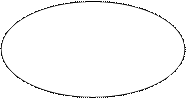
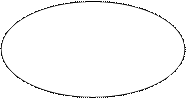
drive

 hard disk
hard disk

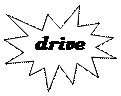


 ware
ware
 V. Speaking
V. Speaking 
Which of the storage devices described in the text would be more suitable for the purposes below? Discuss the pros and cons of each with your partner.
1. To store data and programs at home.
2. To store an illustrated encyclopedia.
3. To hold records of students, teachers or materials at Samara State Aerospace University.
4. To store high-quality audio and video, and hold several movies in different languages.
| The following expressions might be helpful: * In my opinion …. * What I think is (that) …. * I really think (that) …. * I am sure (that) …. * I strongly believe (that) …. * I am not sure, but …. * Well, I don’t know, but …. * I can’t make up my mind, but …. |
VI. Writing 
You are working in a computer shop and your boss asks you to prepare a list of recommendations for taking care of software stored on disks. Some examples are given to you.
 |
Handle disks carefully.
 Never touch their recording surfaces.
Never touch their recording surfaces.
 Keep disks in envelopes, cassettes in cases.
Keep disks in envelopes, cassettes in cases.
Write more recommendations
 …………………………
…………………………
 …………………………
…………………………
 …………………………
…………………………

Sources of texts:
1. English for Computer Users, L. Bobileva, Minsk, 2003
2. Infotech, Remacha Esteras, Cambridge University Press, 2003
Sources of advertisements:
1. www.wikipedia.com
2. www.wikipedia.com
3. www.yandex.com)
Дата добавления: 2021-04-05; просмотров: 712; Мы поможем в написании вашей работы! |

Мы поможем в написании ваших работ!
