How to Install the Software from the Developer’s Website
USER MANUAL
 | |||
 | |||

ScratchDuino.Lab

St.Petersburg
2015
JSC “Tyrnet”
ScratchDuino.Lab
St.Petersburg
JSC “Tyrnet”
2015
Printed by the order of
JSC “Tyrnet”
Reviewer:
— Professor Irina B. Gotskaya, EdD, Chairperson of IT Education Methodology Dept. at Herzen State Pedagogical University (St.Petersburg)
Elena A. Vostrikova
ScratchDuino.Lab: User Manual / Elena A. Vostrikova, Leonid S. Zakharov,
Ekaterina A. Lvova. — St.Petersburg: Reprographics Center of JSC “Tyrnet”, 2015. — 54 p.
This User Manual explains how to operate ScratchDuino.Lab, which is an electronic device with built-in sensors of sound and light, an adjustable resistor, and interface to attach extra sensors.
The Manual contains the following information:
1. Instructions on installing the software for the three major operating systems (OS).
2. List of the components in the box, the methods for sensors testing and calibration. Essential information about the programming language Scratch needed for the work.
3. Examples of working scripts to use with the sensors.
4. Instructions on registering and placing individual projects at the portal wiki.scratchduino.com, as well as the opportunities of children’s and adults’ cooperation within the framework of the festival “ScratchDuino Libre Robotics”.
© JSC “Tyrnet”, 2015
Table of Contents
Installing the Software for ScratchDuino.Lab. 4
Windows OS Family. 4
Linux OS Family. 8
Mac OS Family. 12
Components of the Kit 13
Sensors Testing and Calibration. 15
Basic Concepts of Scratch. 19
Basic Algorithms of Scratch. 22
Projects To Make Use of the ScratchDuino.Lab Components. 28
Buttons. 28
Slider. 29
Sound Sensor. 30
External Temperature Sensor. 33
External sensors. 35
Promoting the Community of the Like-Minded. 38
Wiki Portal of Project ScratchDuino: Signing up. 38
wiki.scratchduino.com: Uploading a Project 44
Rules on Discussing the Projects at wiki.scratchduino.com.. 47
Information Sources. 50
Appendix. 51
Statutes of ScratchDuino Libre Robotics Festival 51
Installing the Software for ScratchDuino.Lab
Windows OS Family
 To work successfully with ScratchDuino.Lab under Windows, it is necessary to install at least the visual programming environment for Scratch and Arduino UNO driver. In addition, advanced users might want to install along with the Arduino IDE the Arduino developer’s environment as well.
To work successfully with ScratchDuino.Lab under Windows, it is necessary to install at least the visual programming environment for Scratch and Arduino UNO driver. In addition, advanced users might want to install along with the Arduino IDE the Arduino developer’s environment as well.
|
|
|
The software can be obtained from:
¾ the CD, shipped with ScratchDuino.Lab;
¾ the file server of the project — http://files.scratchduino.ru/;
¾ the official developers website.
Installation from the CD or from the File Server of the Project
How to install Scratch: run the installation file ../windows/Scratchduino.exe from CD or or download and run the installation file from the file server —
http://files.scratchduino.ru/Software/Windows/Scratchduino.exe
The Installation Wizard will ask you to choose a language — choose English, then press Ок, Next, and Install. In a few seconds, two icons will appear at the desktop (or in the application list of the Start button, depending on individual setup)— Scratch and Scratchduino Robot (Fig. 1).
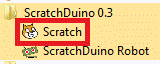
Fig. 1. The icons to appear.

 To operate Scratchduino.Lab, the Scratch software is intended! To launch, click the Cat icon.
To operate Scratchduino.Lab, the Scratch software is intended! To launch, click the Cat icon.
How to install the driver: run the executable../windows/ScratchDuino_
drivers.exe from CD or download it from the file server —
http://files.scratchduino.ru/Software/Windows/ScratchDuino_drivers.exe.
and run.
In the dialog boxes of the Installation Wizard, click Yes, then Next, Install, and Finish.

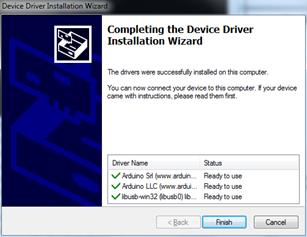
Fig. 2. Dialog boxes of Installation Wizard.
A note for users: You will not find any Arduino IDE software either on the CD or on the file server of the project. This is intentional, as with Arduino IDE installed it is possible to reprogram the pre-programmed Arduino UNO cartridge. To avoid confusions, we do not recommend Arduino IDE installation for
inexperienced users. Advanced users can install the Arduino IDE software from the developer’s website (see the next section).
How to Install the Software from the Developer’s Website
 1. Download the installer for Scratch 1.4 from the developer’s website: http://download.scratch.mit.edu/ScratchInstaller1.4.exe.
1. Download the installer for Scratch 1.4 from the developer’s website: http://download.scratch.mit.edu/ScratchInstaller1.4.exe.
|
|
|
Run the installer, choose English as installation language and follow the instructions of Installation Wizard. After a successful installation you’ll see the Scratch icon (Cat).
2. Download the fresh version of the Arduino IDE software from the developer’s website https://www.arduino.cc/en/Main/Softwareandfollow the installation instruction — https://www.arduino.cc/en/Guide/Windows.
Дата добавления: 2019-01-14; просмотров: 251; Мы поможем в написании вашей работы! |

Мы поможем в написании ваших работ!
